How can I configure my printer via terminal on macOS?
Recently, a coworker of mine got a new laptop and needed to connect to the printer at work. One of the dialog boxes asked for the "print queue".
For the unfamiliar, here's what the macOS printer settings look like.
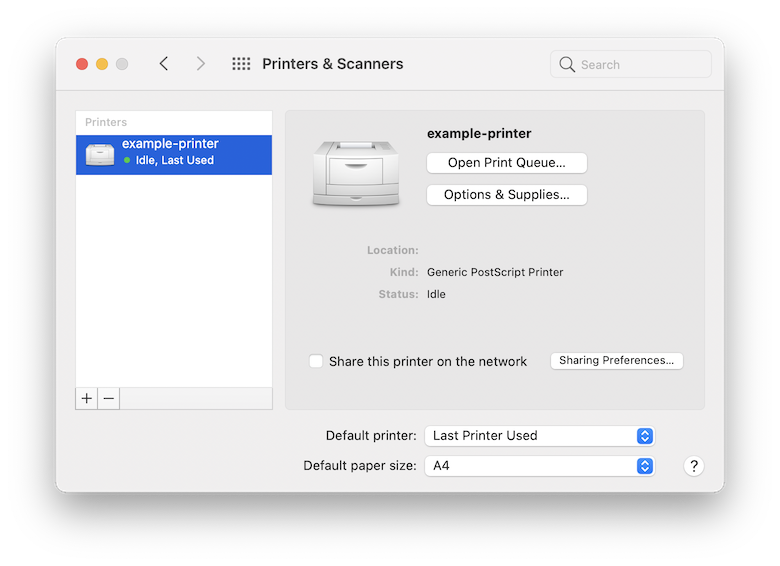
I can't see any queue settings so let's dive a little deeper.
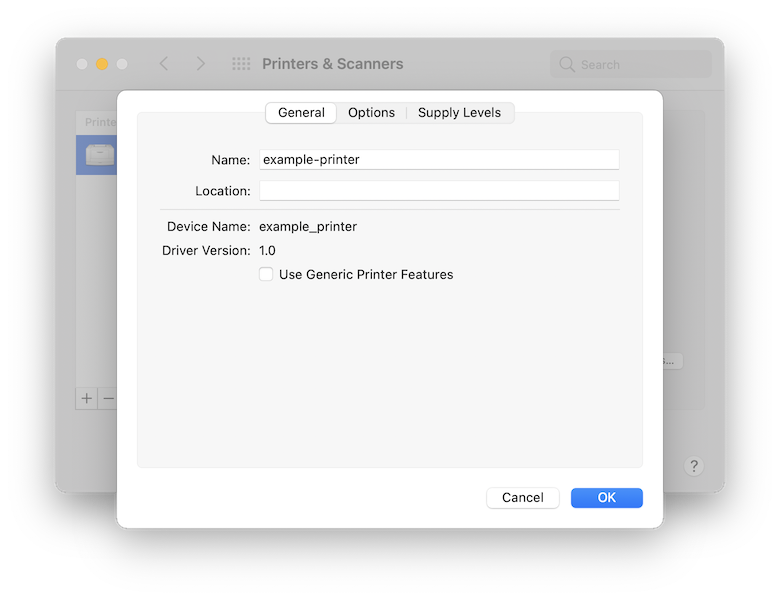
Nothing here either but surely there must be something under the hood. Thankfully, there's a built in command called lpstat that allows all sorts of printer configuration.
> man lpstat | grep lpstat
lpstat(1) Apple Inc. lpstat(1)
lpstat - print cups status information
26 April 2019 CUPS lpstat(1)In order to find the printer queue name, I was able to make use of lpstat -s like so:
> lpstat -s
system default destination: example_printer
device for example_printer: ipp://example-printer/my-fake-queueAh, so the queue name is my-fake-queue. I wish the System Preferences pane had just said so earlier.
While there, I also discovered a bunch of my old print jobs as well!
> lpstat -W completed -l
example_printer-3 marcus 59392 Wed 28 Apr 09:40:30 2021
Status: The printer is not responding.
Alerts: processing-to-stop-point
queued for example_printer
example_printer-2 marcus 113664 Wed 17 Mar 15:36:56 2021
Status: The printer is unreachable at this time.
Alerts: job-canceled-by-user
queued for example_printer
example_printer-1 marcus 51200 Thu 8 Oct 11:14:01 2020
Status:
Alerts: processing-to-stop-point
queued for example_printerHopefully this makes your printing life easier, or at least gives you some closure on why those months old jobs refused to print.